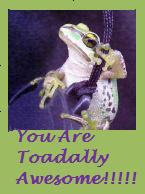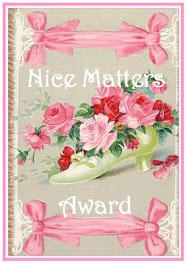Feel Free To Search.....
Wellcum!!!
Sunday, January 25, 2009
Kong Sis Fatt Chai! 2009
Friday, January 23, 2009
DIY Panasonic Blu Ray BD30 Firmware Update
Global Home ![]() Support
Support ![]() Consumer Products
Consumer Products ![]() Digital AV
Digital AV ![]() BD
BD ![]() DMP-BD30 Firmware Download (Oceania/Thai, S.E.Asia)
DMP-BD30 Firmware Download (Oceania/Thai, S.E.Asia)
Main Contents begins from here.
Support
DMP-BD30 Firmware Download (Oceania/Thai, S.E.Asia)
Update Information
| Model Number | DMP-BD30GN/GCS |
| Update Version | Ver 2.1 |
| Update File Name / Size |
|
| Update Date | 2008/12/15 |
| Date/Version | Description |
| 2008/12/15 Ver 2.1 |
|
| 2008/10/1 Ver 2.0 |
|
| 2008/7/14 Ver 1.7 |
|
| 2008/5/8 Ver 1.3 |
|
| 2008/4/16 Ver 1.2 |
|
Update Procedures (Overview)
Perform steps 1 through 6 listed below.
- Step 1 Check the firmware version currently installed in your BD player.
- Step 2 Check the latest firmware version available for your BD player.
- Step 3 Download the latest firmware.
- Step 4 Decompress the downloaded file.
- Step 5 Create a firmware update disc.
- Step 6 Install the firmware update.
Step 1. Check the firmware version currently installed in your BD player
Follow the steps below to check the firmware version currently installed in your Panasonic BD player.
- Steps
- Turn on the main unit.
- Press the [SETUP] button on the remote control to open the display menu screen.
- Using the Up and Down cursor buttons on the remote control, select the "DISPLAY" tab - "DISPLAY" items will appear.
- Press and hold the [STATUS] button on the remote control. While doing so, the current firmware version for your player will be displayed in the lower right hand corner of the screen (e.g. "1.0" in my set it shown 1.2) .
Please make note of this version number.
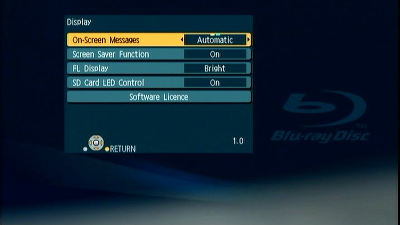
Step 2. Checking the latest firmware version available for your BD player
Confirm the latest firmware version that is available for "the Model Number of your BD player" by referencing the "Update Information" section provided above (near the top of this page).
Please compare this firmware version number to the version number of the firmware currently installed in your Panasonic BD player (the firmware currently installed in your Panasonic BD player was checked in "Step 1").
- If the version of the firmware installed on your Panasonic BD player and the latest firmware version available are the same
>>No update is necessary. - If the version of the firmware installed on your Panasonic BD player is lower than the latest version available
>>Updating is recommended - Please continue to step 3
Note:
The firmware for your Panasonic BD player may not need to be updated even though a firmware update has been released - for example.
- If your Panasonic BD player was manufactured after the firmware was released and the firmware update has already been installed.
- If your Panasonic BD player was serviced by an authorized Panasonic service technician the player was updated with the latest firmware.
Global Home ![]() Support
Support ![]() Consumer Products
Consumer Products ![]() Digital AV
Digital AV ![]() BD
BD ![]() DMP-BD30 Firmware Download (Oceania/Thai, S.E.Asia)
DMP-BD30 Firmware Download (Oceania/Thai, S.E.Asia)
Main Contents begins from here.
Support
DMP-BD30 Firmware Download (Oceania/Thai, S.E.Asia)
Step 4. Firmware decompression
Check the file size of the downloaded file and decompress it. Supported for Windows only.
- Checking the file size.
Right click on the downloaded firmware, "UPDATE_BD30G_V21.exe" and select "Properties". Make sure that the size of the file is the same as the size listed on the download page.If the file size differs, please download it again. After checking the size, click [OK] and the "Properties" window will close.
- Decompressing the file
Double click the downloaded firmware "UPDATE_BD30G_V21.exe" and decompress it.
The decompressed file will be named "PANA_DVD.FRM".
File size is 24,310,931 bytes. (UPDATE_BD30G_V21.exe)
Note:
You will not be able to install firmware designated for a region that is different to the region in which you purchased your Panasonic BD player.
Step 5. Create a firmware update disc
To create a firmware update disc, write the decompressed file to a CD-R disc using CD-R writing software. Follow the operating instructions for the writing software to create the disc. Once the firmware update disc is created, continue to the next step.
1.About the CD-R disc:
If the firmware update disc has write errors, it will not be readable by the Panasonic BD player and you will not be able to update the firmware.
Always use a blank CD-R disc. Do not use a CD-RW disc.
2.About the CD-R writing software:
If you are creating the firmware update disc on a Microsoft Windows PC, we recommend using the standard Windows XP writing application.
Other writing software can be used, but please follow the operating instructions provided for the writing software. Please be aware that "packet-writing" is not supported ( in my case I use Nero data writting, worked perfectly the first time. Do remember to 'unzip' the download file so that it become PANA_DVD.FRM, this is the data u need to burn onto a new blank CD disk) .
Step 6. Install the firmware update
- [CAUTION]:
It will take about 10 minutes to update the firmware. During the firmware update procedure, do not turn the Panasonic BD player off nor disconnect AC power. Do not press any buttons,except as instructed ( in my set it took about 9 minutes ).
Failure to do so may result in the Panasonic BD player becoming unresponsive which will require repair.- [Step-1]
-
Turn your Panasonic BD player on.
- [Step-2]
Press [OPEN/CLOSE] on the Panasonic BD Player to open the disc tray. Load the firmware update disc and press [OPEN/CLOSE] on the Panasonic BD Player to close the disc tray.
DO NOT press any other buttons during the firmware update.
The Panasonic BD Player will first display "Bye" on the front panel display, automatically turn itself off and then, within a few seconds, restart again and automatically start installing the firmware from the firmware update disc. NOTE: If the Panasonic BD Player does not restart automatically after it has turned off, please press [POWER] on the Panasonic BD Player - the Panasonic BD Player will then restart and install the firmware update as normal.
NOTE: If the Panasonic BD Player does not restart automatically after it has turned off, please press [POWER] on the Panasonic BD Player - the Panasonic BD Player will then restart and install the firmware update as normal.- [Step-3]
The time to complete the firmware update will vary, however the time should not exceed 15 minutes. Please be patient during the firmware upgrade!
NOTE: During the update process, various messages will show on the front panel display of the Panasonic BD player.- [Step-4]
When the firmware update is completed, "FINISH" is displayed on the front panel display of the Panasonic BD player and the disc tray opens automatically.
Please take out the firmware update disc and turn off power with the power button on the main unit. The firmware update installation procedure is now complete.
Please take out the firmware update disc and turn off power with the power button on the Panasonic BD player.
- [CAUTION]
- During the firmware update procedure, do not turn the unit off, disconnect it from AC power (outlet) and press any buttons except as instructed.
Failure to do so may result in an unresponsive unit that will require repair ( now if u have a TV set with HDMI control enable, switching off the Plasma/LCD MIGHT switch off the BD player when all this updating is on going, so it is a good idea to just left it on & don't touch any buttons when all this updating is going on! ).
- During the firmware update procedure, do not turn the unit off, disconnect it from AC power (outlet) and press any buttons except as instructed.
-
[Note]:
If the firmware version currently installed in the Panasonic BD player is the same or more recent than the firmware version on the update disc, "UNSUP/PORT" will be displayed for approximately 5 seconds on the front display of the Panasonic BD player. In this case, an update is unnecessary -please remove the disc.Display on the Panasonic BD player:


If you have any problems after installing the new firmware, please contact the Global Service Center Network.
To my dear readers who own a Panasonic BD30 blu ray player u can give a a try but only if u r familia & confident or else it is best to ask Panasonic do do it.
Thursday, January 8, 2009
Chinese New Year & Chinese Oranges. Look Before U Eat!
Whether the worms is harmful to the human body or not is still


 Well after looking at the above pictures my dear readers, what is do u think? As for me I think I have to look carefully before I poke all this oranges into my mouth! He! He! Normally I just poke whatever food I like into my mouth without much thinking! Ah! I think I have to be very careful when I eat this oranges from now on! So if u do see any visitors during this CNY visit examining this oranges before eating it might be b'cos of the worm inside & not b'cos they r rude!
Well after looking at the above pictures my dear readers, what is do u think? As for me I think I have to look carefully before I poke all this oranges into my mouth! He! He! Normally I just poke whatever food I like into my mouth without much thinking! Ah! I think I have to be very careful when I eat this oranges from now on! So if u do see any visitors during this CNY visit examining this oranges before eating it might be b'cos of the worm inside & not b'cos they r rude!